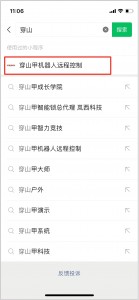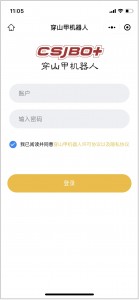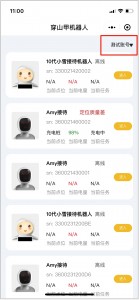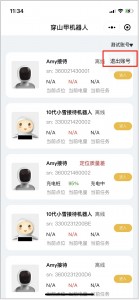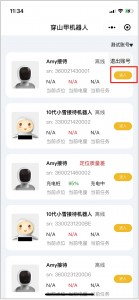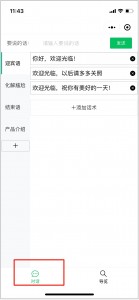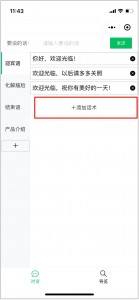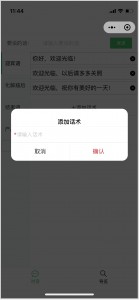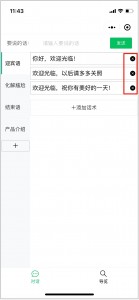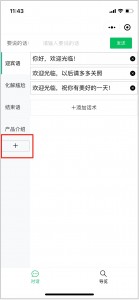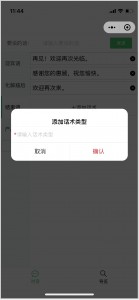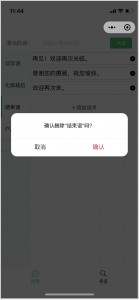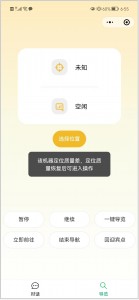Hello pangolin users, in order to provide you with a better operating experience, the WeChat mini-program v1.3.5 of the pangolin robot 10th generation reception robot has been launched. Welcome to upgrade your experience! In case of problems, you can contact your exclusive after-sales assistance to solve~
New version introduction
The 10th generation reception robot WeChat applet v1.3.5 has added and optimized 3 functions, focusing on the dialogue module, allowing users to add and delete commonly used words and types of words on the applet side, taking into account for various situations when the positioning quality is poor and the robot cannot walk, user-friendly prompts are given on the applet side, which improves the practicability of the applet. At the same time, this revision fixes some bugs and improves performance.
Overview of New Functions of WeChat Mini Program v1.3.5
Main revisions:
1. The user account is displayed on the home page for easy operation
2. Adding the function of adding and deleting common words
3. When the positioning quality is poor, a prompt will be given when starting to lead the way/one-key navigation (with reception app V6.1.4)
4 .Fix other bugs
Detailed Explanation of New Functions of WeChat Mini Program v1.3.5
- The user account is displayed on the home page
Steps: Search the applet “Pangolin Robot Remote Control” on WeChat, click to enter the login page, enter the account password to enter the home page
The user account is displayed on the home page, click to expand, you can execute the logout command, which is convenient for users to operate
2.Added the function of adding and deleting common words
Steps:
(1) On the robot list page, click the “Enter” button in the target robot column to enter the robot control page, and you can add and modify common words in the dialogue module
(2) Adding and deleting common words and phrases
(2.1) Click the “Add Phrases” button in the Common Phrases column to add common phrases
(2.2) List of common words, click the “Delete” button to delete common words
3 Add and delete speech types
(3.1) Click the “Add Phrases” button in the Common Phrases column to add common phrases.
(3.2) Long press the target speech type to delete the speech type
4 When the positioning quality is poor, a prompt will be given when starting to lead the way/one-key tour (with reception app V6.1.4)
Post time: Apr-25-2023